Hello. How Can We Help?
By default, for all assets on the Idoneus Platform, interested buyers can submit a Price Offer, instead of a Purchase Request. This enables for there to be more transactions, and to get best value for the assets listed, especially when the asset is in high demand.
The acceptance and rejection of price offers is managed by the Seller / Owner of the asset (or on request by Idoneus).
PREREQUISITES
To successfully receive and process price offers for an asset, the following preconditions exist:
- You must be KYC Level 1 Verified to receive and manage Price Offers.
- You must be KYC Level 2 Verified to complete a sales transaction.
- You must have sufficient POL in your wallet to pay for the gas fees on the Polygon Network. 1 POL should be sufficient for several transactions
STEP 1. PRICE OFFER RECEIVED
You will receive an email notification if a Price Offer was made for an asset that you own. In your User Dashboard, under ‘Assets‘ you can see the details of the Price Offer, and you will be presented with two options: (1) accept; (2) reject;
You may even see multiple submitted Price Offers in parallel as multiple parties can submit Price Offers. You will have to respond to each Price Offer.
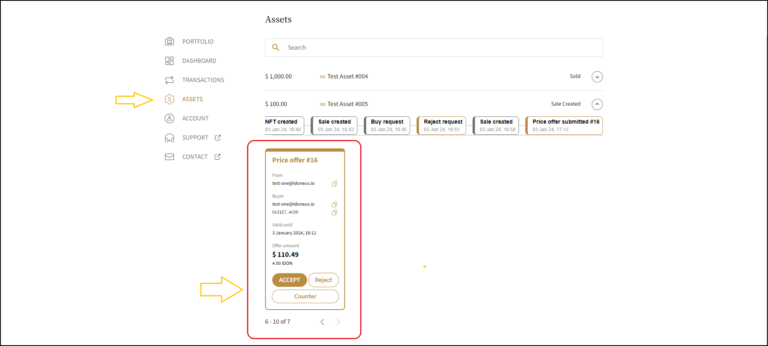
STEP 2. ACCEPT / REJECT OFFER
In the User Dashboard -> Assets you will see the submitted Price Offers for each asset that you are selling.
Accept Offer
If you chose to accept the Price Offer, you will receive an email confirmation about this, and you can see in the User Dashboard -> Assets that the Price Offer was accepted.
The process will proceed with STEP 3 below.
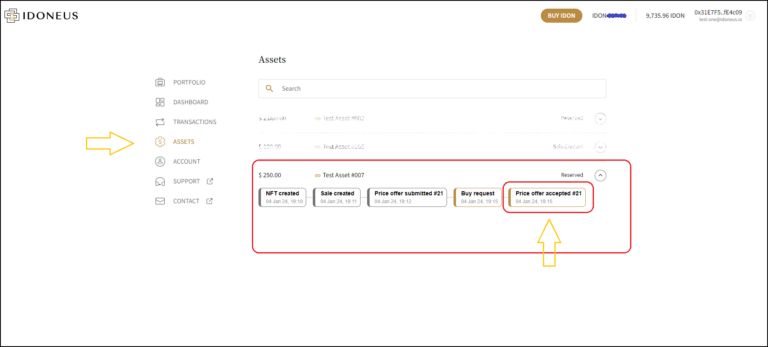
Reject Offer
If you chose to reject the Price Offer, you will receive an email confirmation about this, and you can see in the User Dashboard -> Assets that the Price Offer was rejected.
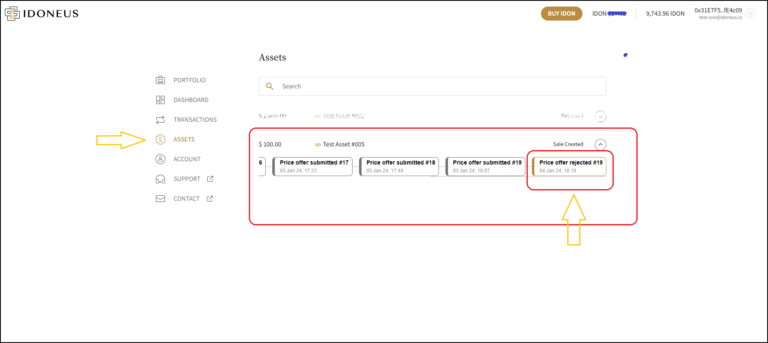
Counter Offer
You have the option to submit a counter offer to a specific price offer you have received. You have to enter the price and expiration date of the counter offer.
If the interested buyer accepts the counter offer you will proceed to Step 3.
If the interested buyer rejects the counter offer, it will look like ‘Reject Offer’ above.
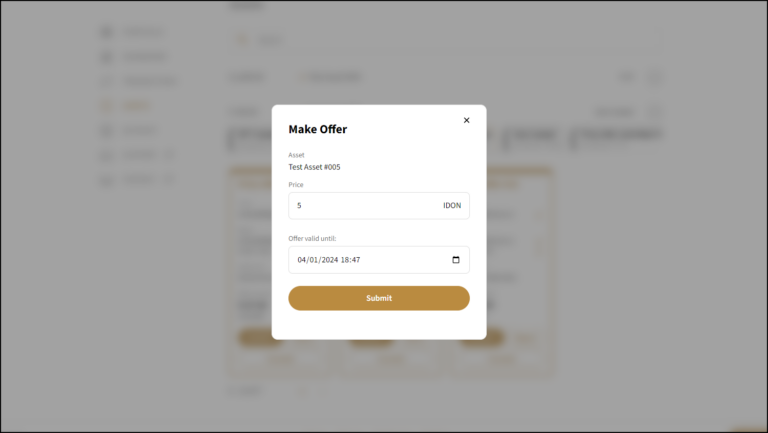
Offer Expired
Price Offers from interested buyers, as well as any counter offers that you may have submitted, have an expiration date & time. Once the offer has expired, you will be notified via email, and you will see the changed status of the price offer in the User Dashboard -> Assets.
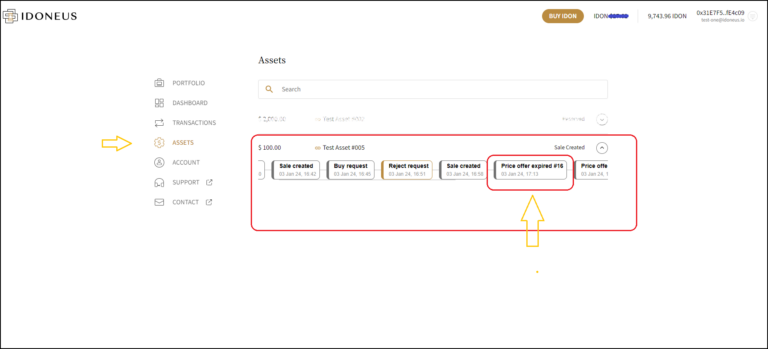
STEP 3. PURCHASE ORDER EXECUTION
Accepted Price Offers are automatically transformed into a Purchase Request. The processing, execution and completion of the purchase order is explained in this tutorial.
